When you have completed the form, you will want to set the email that the form will be delivered to whenever someone submits the form.
To begin, hover over the pencil icon on the specific Forms Module, and click manage. Once in the module, click options on the right, then 'Email Alerts' towards the left, and 'Add New Email' below.
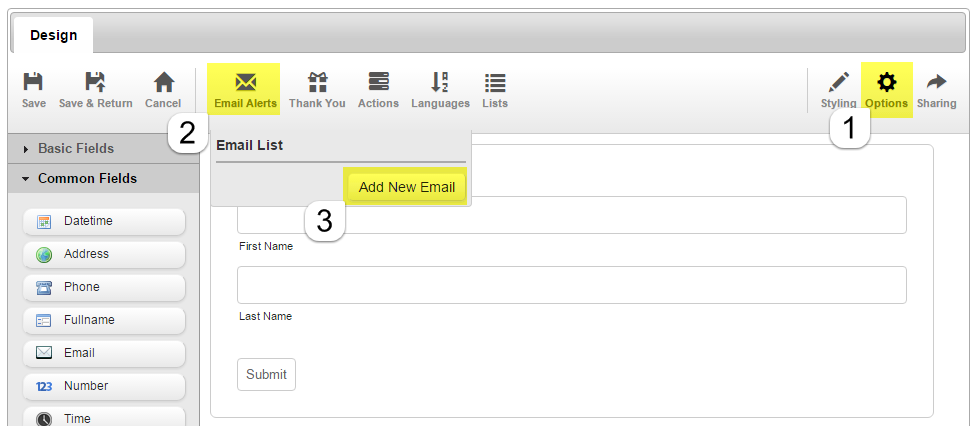
On the first screen, stay with the pre-selected Radio button that says 'Notification' and click Next.
From here, give this notification a name to better help know which notification it is; in case you will be setting up multiple email destinations.
Then click next. This will open an html editor where you can edit the template of the form's email that will be sent out. You can leave this unchanged and it is formatted to display information in the order of the form you created. Do be sure to populate the Subject field at the top so whoever receives the email knows what it is.
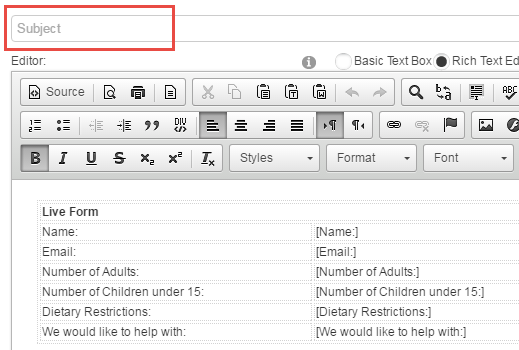
Then scroll down and click Finish.
Finally, click the 'X' on the pop up window followed by save & return on the top left.
