To create a new article on the News page login and navigate to your News page.
In the News page select Create Article

In the page that opens next, give your article a Title, then compose the body of your article. The section that you use to compose your article is similar to the HTML module, all of the tools of that module are present in this section.
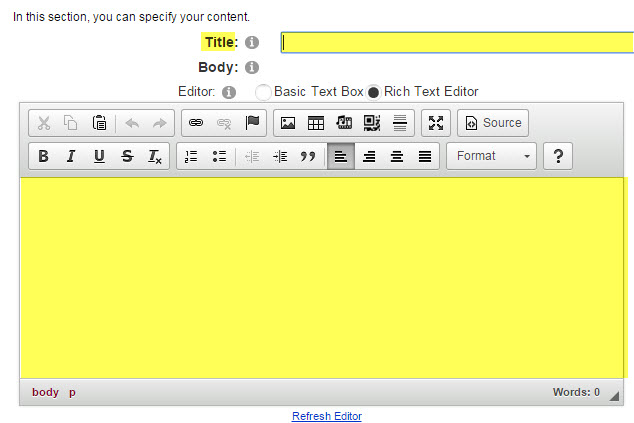
At the bottom of the page you have Publish Date & Time, by default it will display the current date and time of when you composed this article. By changing these you will be setting the article to either begin displaying at a certain date and time, or be removed from displaying at a certain date and time, or both.
Choose a category.
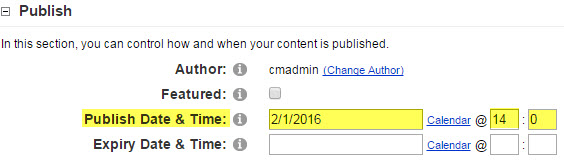
One of the last sections is the Action section where you decide whether you want to publish you article or leave it in draft or have someone else approve and publish your article.
The different status':
- Draft: Article is not complete, will be held under my articles for the author to continue to work on.
- Awaiting Approval: The article needs approval of another user for the article to be published and viewed by the public.
- Published: The article is complete and is ready to be viewed by the public.
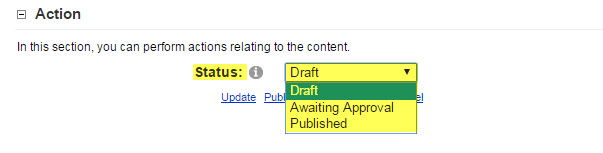
Once you have your decision on what status your article will be you can Publish it.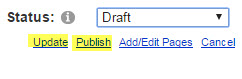
If you decide to leave your article in Draft DO NOT select Publish, if you leave your article in Draft and still select Publish the article will publish and be view able to public.
