To display events from a Google Calendar in your module you will need to create a Google API key and save this key in your Google Calendar Module on your website.
Here are instructions for creating your Google API Key.
First login to your Google Account with the user that has administrative access to the Google Calendar that you will be using.
Next, go to the Google Developers Console and accept the terms and conditions.
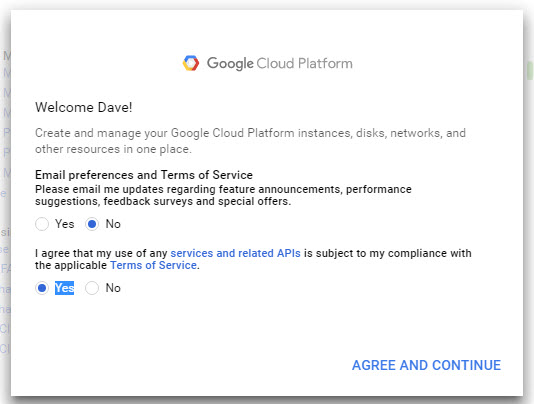
From the top left menu select Create Project.
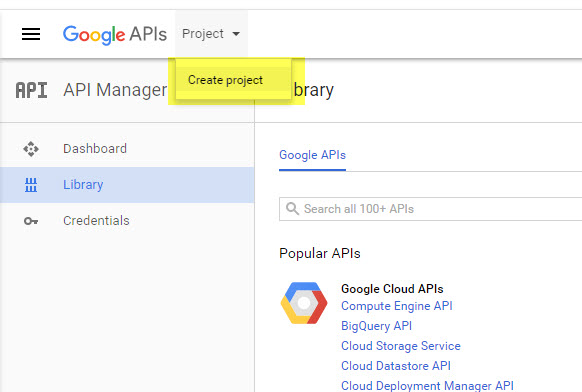
Give your project a name and click Create.
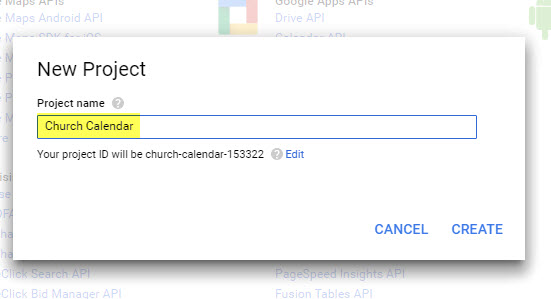
Now we need to go back to the top left of the screen and click on Dashboard.
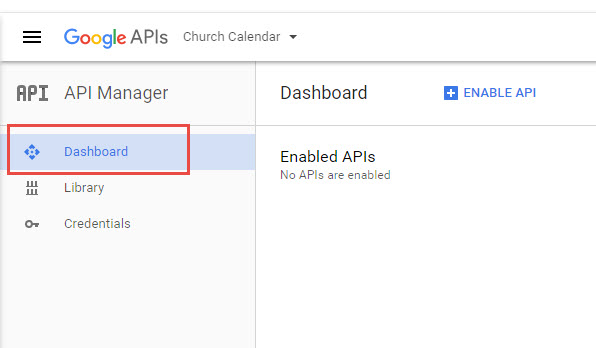
Click on Enable API.
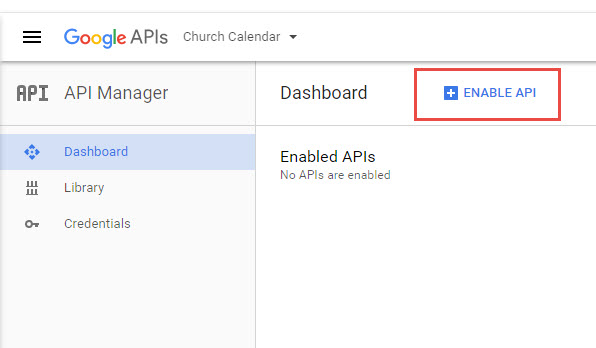
You are now redirected back to the Library page. Locate the Google Apps API's column heading and click on Calendar API.

Now Enable the Calendar API by clicking Enable.
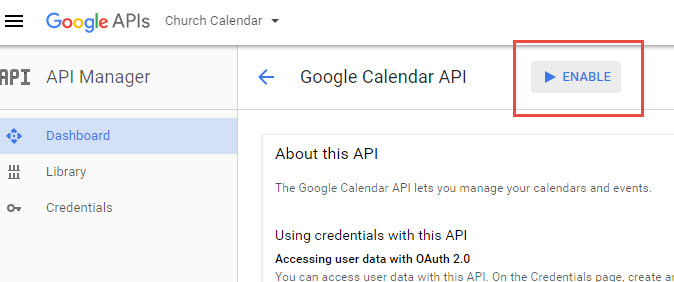
After you enable the API, click on Credentials in the left side menu.
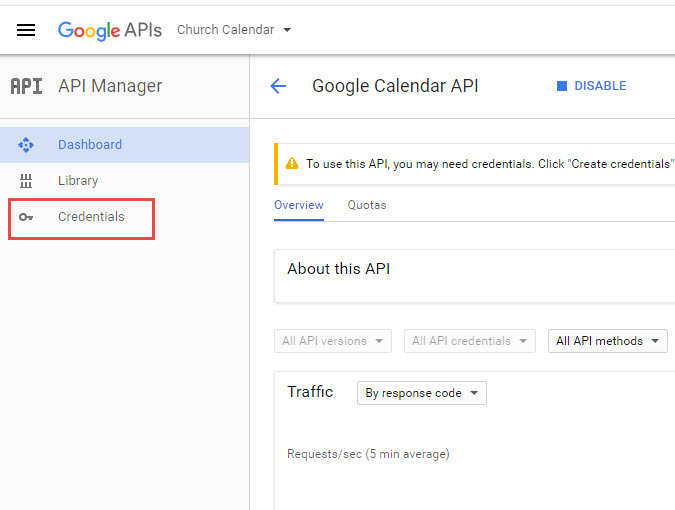
A new window will pop up.
Click on Create credentials and choose API Key.
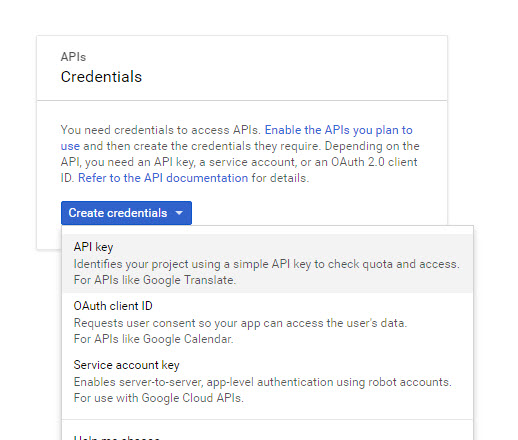
You just created an API Key. Now highlight and Copy your new API Key and paste it somewhere for you to use in the Google Calendar Module.
Click Close.
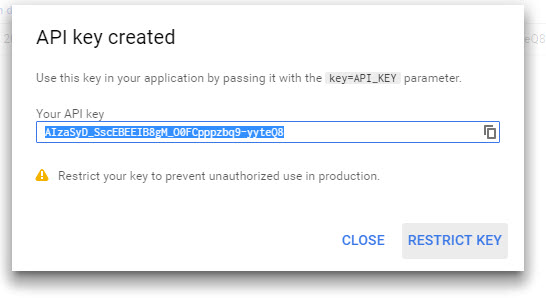
You will now see that you have created a Google API Key for the Google Calendar.
Please make note of the API Key Name and the API Key.
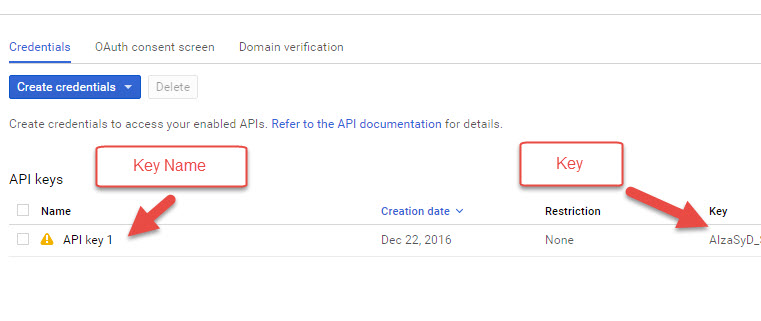
You are now ready to go back to your Connecting Members website and paste this key in the module settings.
Go to the Google Calendar Module settings on your website and Paste the key in the Google Calendar API Key field.
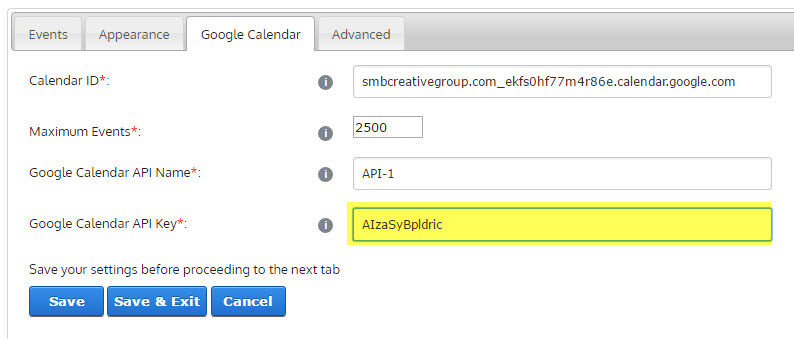
Finally make sure to add the Google Calendar API Name from the Google Developer Dashboard.
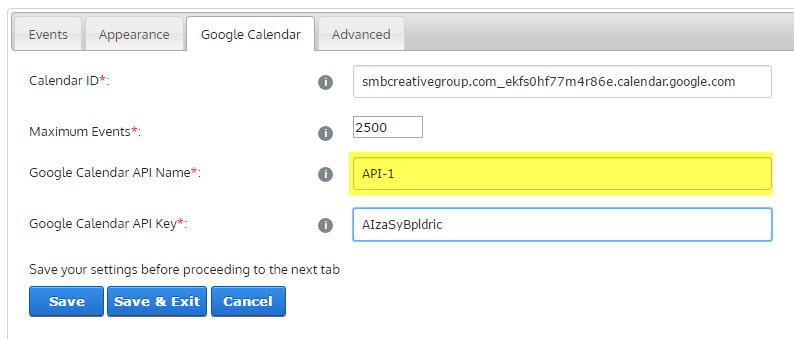
Click On Save & Exit.
You have successfully integrated your Google Calendar with your Google Calendar Module on your website.
