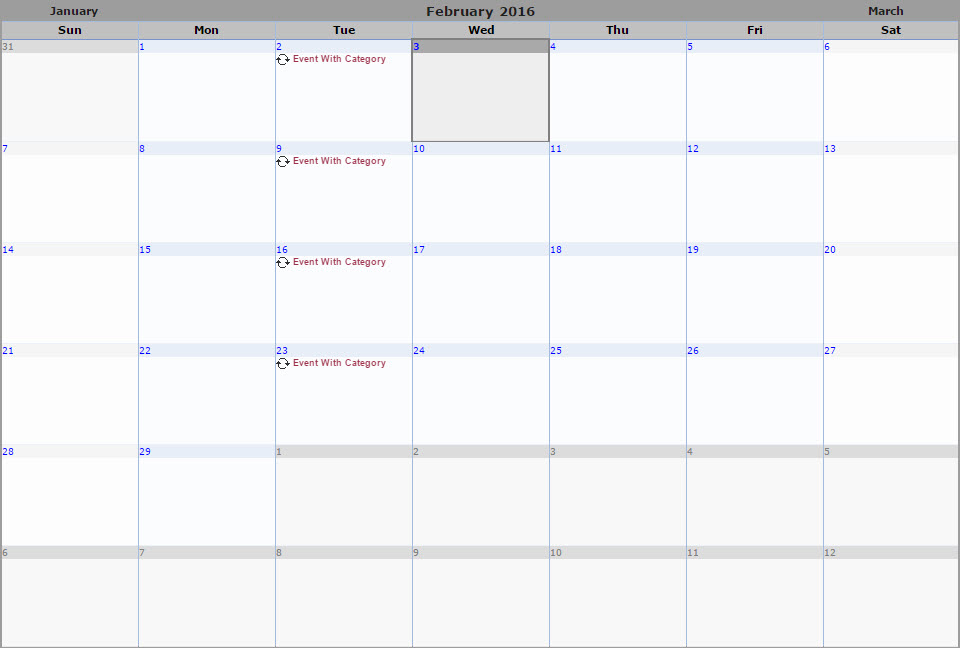To create a category hover over the pencil icon and select Edit Categories
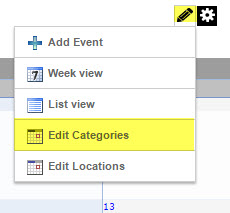
Inside the category editor you will give your category a name and you can give the category optional background and / or font colors to display on the calendar.
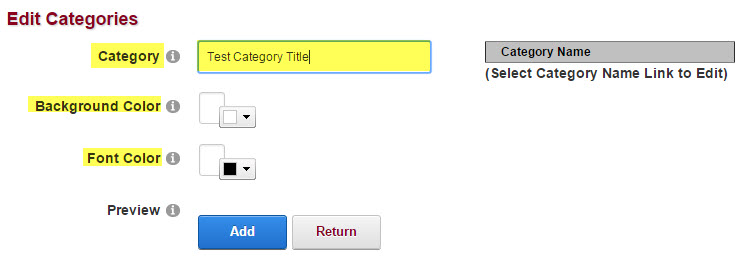
Select the Add button to add the category to the field to the right and select the category link to edit it.
When you have completed creating and editing you category select the Return button to return to the calendar.
To add the category to an event create or edit an event in the lesson Adding An Event, in the basic settings tab in the event editor select the drop down field to the right of Category and select the category that you want to apply to this event.
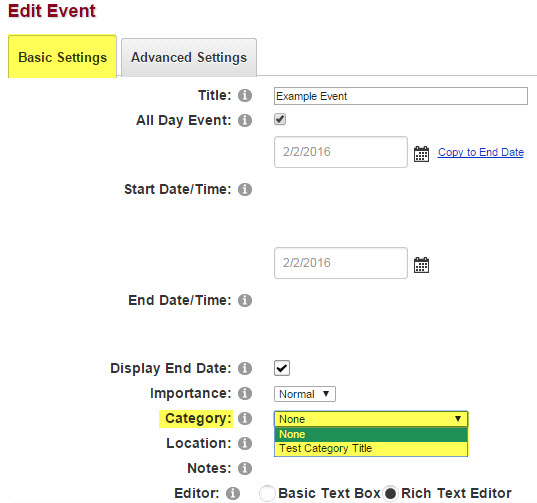
When you are ready to add your event to the calendar select the Update button and your event with the category applied will be on your calendar.
Lastly you can filter the events viewed on the calendar by selecting the category from the Category drop down. By default Select All will be checked, click on the box to deselect Select All and select the category you want to display.
To perform the category display you need to have more than category created.
Click outside of the drop down to have calendar display the selected category.
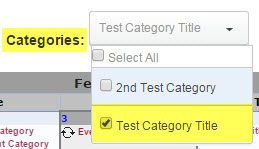
Unfiltered Calendar
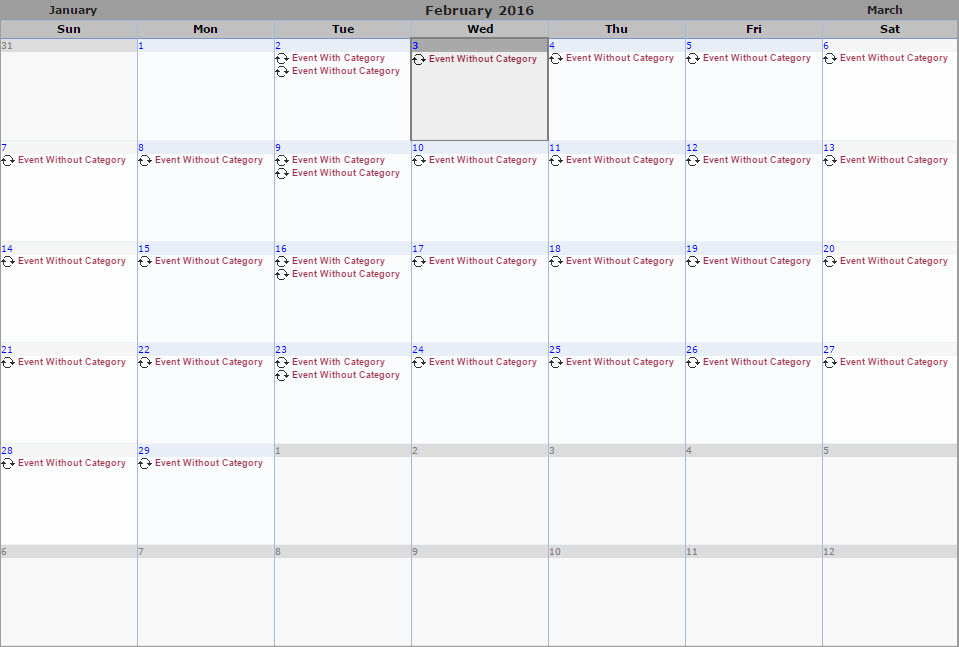
Filtered Calendar