To send an email to entire subscriber lists, you'll need to log into your Administrator account and press the BULK EMAIL button (typically in the footer of your site).
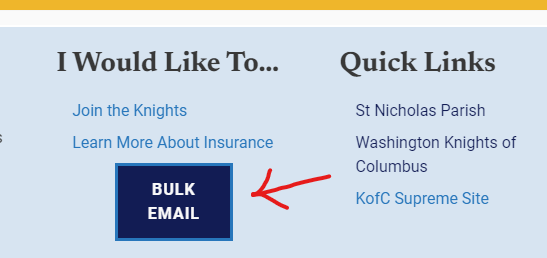
In the bulk email module select Campaigns. Then, In the Campaign window select Create Campaign
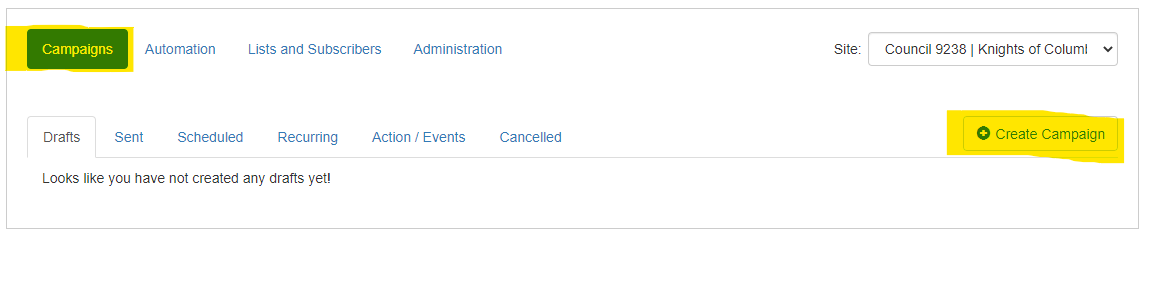
In following window give your campaign a Name, Subject, and decide who the campaign will be coming from.
- When you are specifying who the email will be coming from in the first field give a name (your church / organization for example), and in the following field enter an email address.
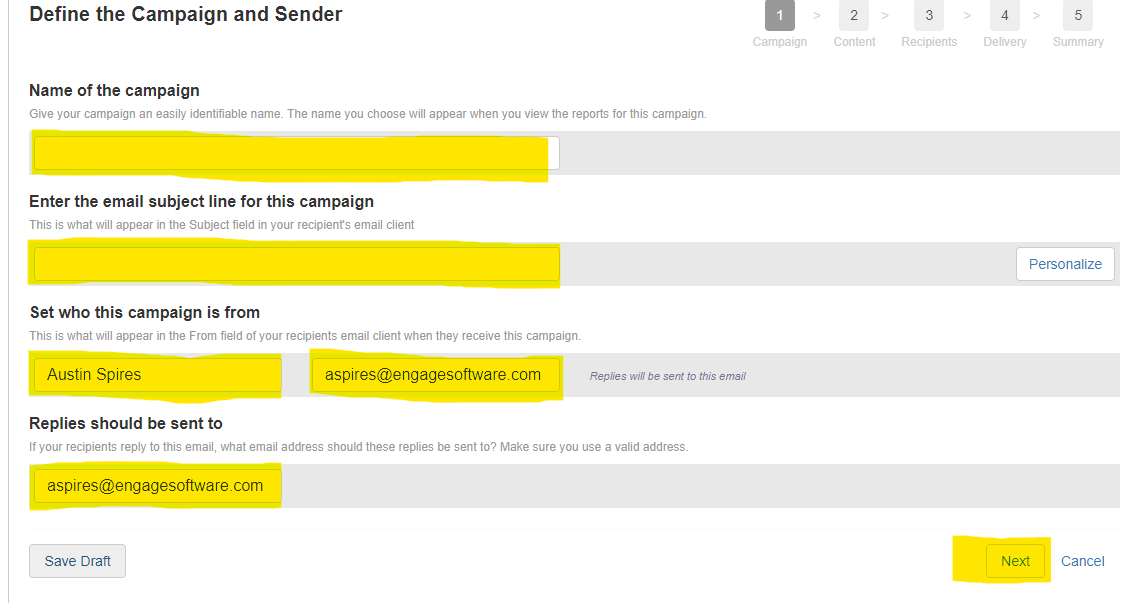
Select the Next button.
In the next window a template will already be loaded, simply replace the provided text with your message and select the Next button when you are finished
- Images and PDFs cannot be inserted into this template, it must be only text.
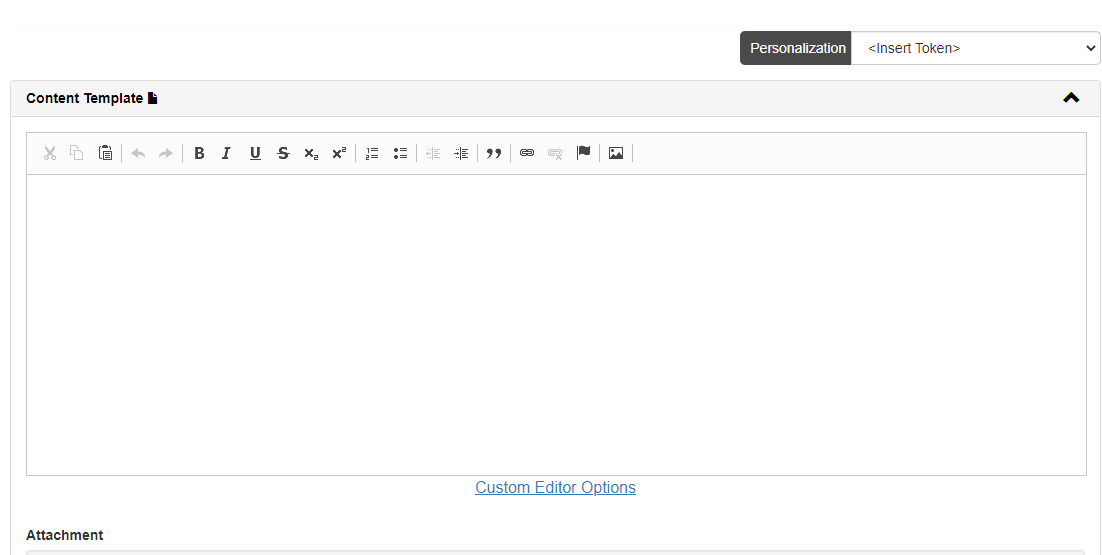
In the following window specify which subscriber list you want to receive this email or you can manually enter the recipients email addresses.
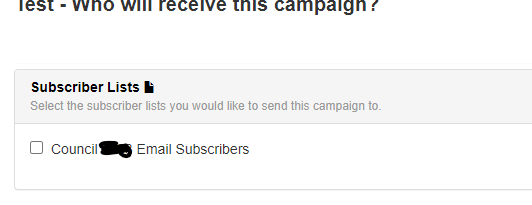
In the final window decide when you want this email to be sent. You have three choices:
- Deliver Immediately - The email will be sent immediately
- Deliver at following time - The email will be sent at a specified day and time
- Deliver according to recurring schedule - The email will be sent at a specified day and time (daily, weekly, or monthly) until this email is canceled.
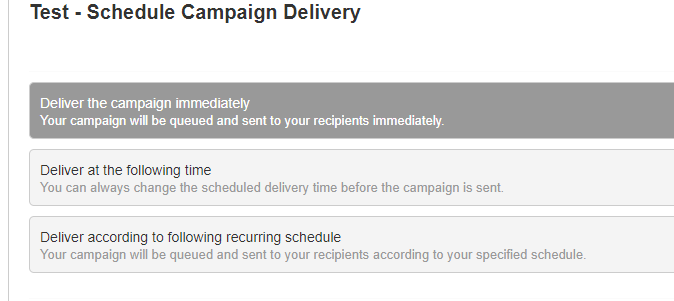
Select Preview Campaign to send yourself a test email first, this is recommended as you can see what the email will look like in your inbox and you can alter the emails contents if need be.
If the email is satisfactory select the Send button and your email will be sent at the specified day and time to the subscribers you wish to receive this message.
